TRAVERSE Global v11.1
Item Alias -- Customer type
TRAVERSE offers users the option of identifying customer-specific alias ID values for inventory items. These serve to expedite order entry when working with a specific customer. The selected alias value is retained within the order entry system and can be included on customer-facing documents.
While a customer item alias (Customer Part Number) can expedite order entry, there are some considerations to keep in mind when utilizing a customer item alias:
- The most reliable way to propagate a customer item alias (Cust Part No) is to enter it in the item maintenance screen for the item. Once you add an alias that references a customer, you can use that alias on sales orders, AR transactions, etc. to add the item.
When a customer-specific alias exists in the item record, you can use it in any sales orders or other customer-specific transactions such as blanket orders or recurring entries.
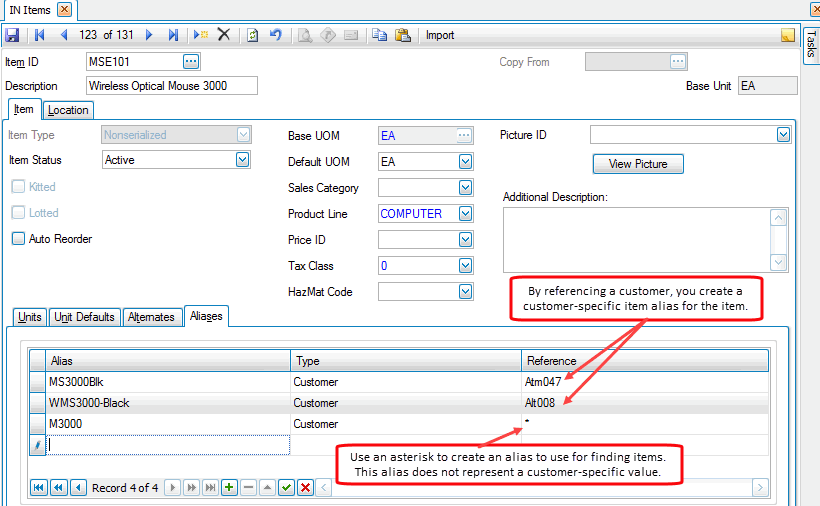
- You can enter a customer part number for an item when you add the item to a sales order, AR transaction, blanket order, etc. However, that alias will not be reflected in the item file, nor will it be accessible from any transaction other than the one in which you entered it. In other words, if you enter a customer part number in a sales order, the next time you enter a sales order for that customer, you will have to enter that customer item alias again.
- The customer item alias (customer part number) column is not shown by default. Use the Column Chooser to add the column to the screen.
- To display the customer part number on customer-facing documents such as order acknowledgements, invoices, packing lists, etc., you must use Design Studio to add the field to the reports.
- When entering a customer item alias into the inventory item file, be aware that the most recent alias will be the one referenced in any sales orders, AR transactions, etc. If you have multiple customer part numbers (customer item aliases) for a single inventory item, only the most recently added alias will be used.
Entering a Customer Part Number
The customer item alias (customer part number) column is not shown by default. Use the Column Chooser to add the column to the screen.
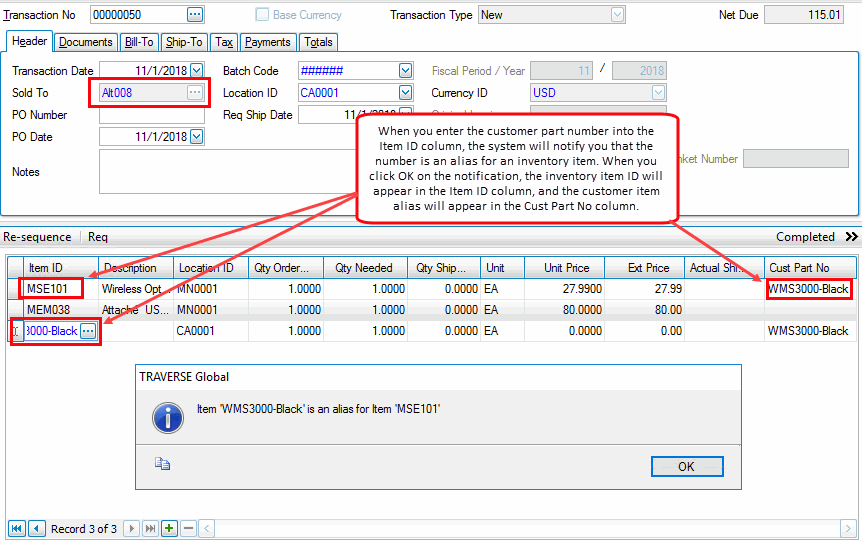
If you have added the customer item alias into the item file via the item maintenance screen, to add the item to a sales order, AR transaction, blanket order, recurring order, etc. by using the customer part number, enter the customer part number into the Item ID column. A notification will appear to inform you the item is an alias for an inventory item. Click OK. The Item ID will show the inventory item number, and the Cust Part No will show the customer item alias.
If you have not added the customer item alias to the inventory item file, you can select the inventory item in the Item ID drop-down list. Enter the corresponding customer part number into the Cust Part No column. Note that the customer part number will be available for views, reports, etc. applicable to that sales order, but that customer part number will not transfer to any other transaction unless you copy the transaction to a new transaction, such as copying the sales order to a new sales order. The customer part number will not be written to the inventory item record.
Make any changes to the customer part number in the inventory item file Alias tab. The most recent customer item alias for that customer and item will be used.
The customer part number will not appear on the sales acknowledgement, packing list, invoice, or any other customer-facing document unless you add the field to the report via Design Studio.
